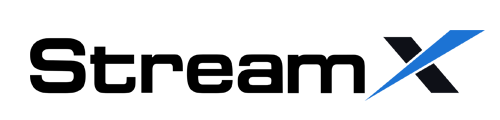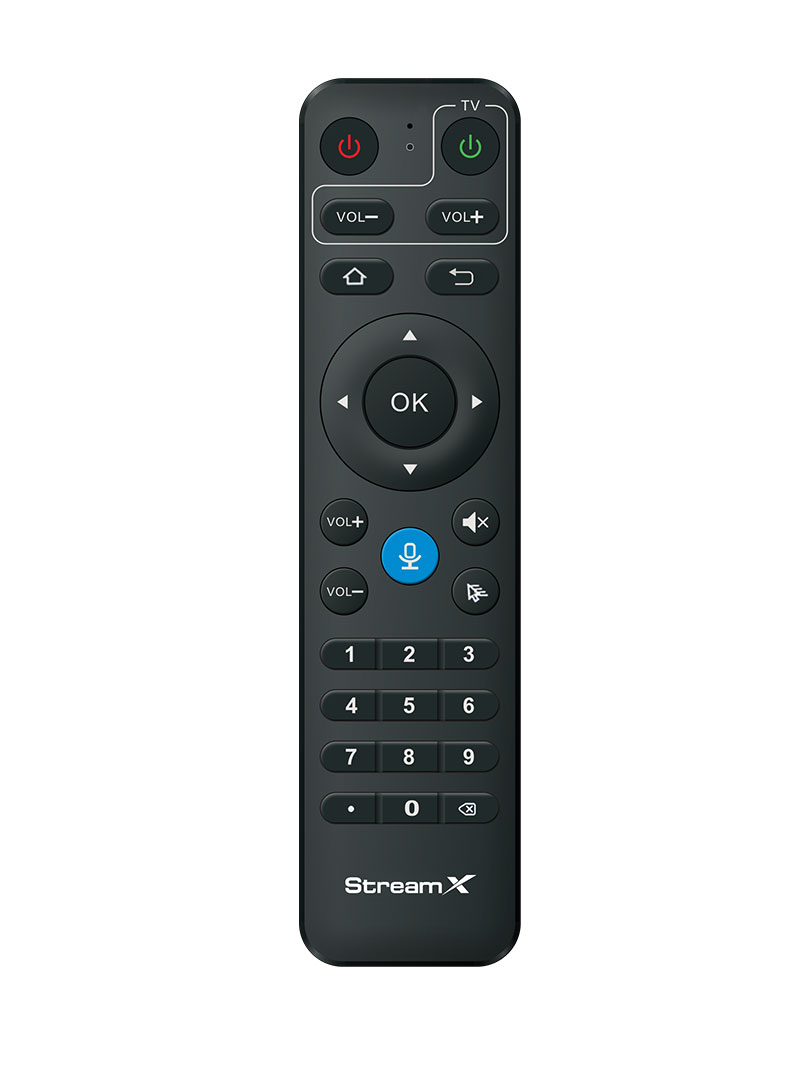General
StreamX is an English-based fully-loaded TV box for home streaming entertainment, you can watch all TV channels, sports, movies, and TV series for free. The latest StreamX X1 Pro has 2GB of RAM and 32GB of storage, utilizes a quad-core ARM Cortex-A53 processor, and supports Android 12 OS and 2T2R dual-band WiFi. By simply connecting to your TV and the internet, you’re free to enjoy all content for free!
The StreamX X1 Pro is the latest premium edition of StramX, and it’s an Android IPTV box that lets you watch your favorite shows and movies. It has 4GB RAM and 34GB storage, making it a powerful multimedia device. The iptv box supports a 1000mbps ethernet connection and dual-band WiFi, and supports WiFi 6, ensuring a stable streaming experience. It also comes with a Bluetooth remote control with an upgraded voice command system, making it easy to navigate and find what you want to watch.
Yes, the StreamX X1 Pro can support voice command functions. First, insert two AAA batteries into the remote control and turn on the TV box. Keep the remote and TV box within 10 inches of each other and press the Voice button on the remote. Then, press the [OK] and [Return] buttons together until the indicator light flashes for pairing. Press the [OK] button until the red light stops blinking. Finally, go to [Settings]-[Remote&Accessories] to check if the device is connected. Look for the “RC-200” device to confirm the pairing. If the Bluetooth function or voice command function has some issues, you can re-connect it and pair it again to try it out.
VPN services or IP unblocking services are not required to operate StreamX devices. But you're free to use if you want.
No monthly charges nor hidden fees at all. Unlike cable or subscriptions, StreamX doesn’t require any monthly fees. Once you purchase the device, you can access all content for free.
StreamX has its own apps that have the same content as HBO, HULU, and Netflix. But if you still want to access HBO, HULU, and Netflix, you do need subscriptions.
Yes, you can turn on/off captions for all VOD. Just click the Right button on your remote, then select “Subtitle Tracks”, then chose to turn on or off the subtitles.